Testing https redirects in Docksal
It's pretty normal to want to redirect from an http to an https URL on a production server - and even for non-production where staging and development sites share an SSL certificate.
On Acquia, you can set up custom URLs against an environment, but they also provide you with a generated URL so you can access your site before you've set up your DNS. In the end, against your sites you might end up with a list of URLs like:
# Dev:
dev.myexamplesite.com
exampledev.prod.acquia-sites.com
# Test:
stage.myexamplesite.com
test.myexamplesite.com
exampletest.prod.acquia-sites.com
# Production:
prelive.myexamplesite.com
myexamplesite.com
cdn.myexamplesite.com
exampleprod.prod.acquia-sites.com
Setting up the .htaccess rules is easy; Acquia provide documentation on how to do this. But it's dangerous to release that to Acquia when your site isn't live yet, especially if you don't have your real live domain set up on Acquia yet (because you're doing a migration to the platform, like we were).
Testing this locally is therefore very important. We use Docksal for developing locally, and it took a little while to figure out how.
.htaccess changes #
The first task is to make the changes to the .htaccess file. This file is used for the configuration of site access issues, such as redirections, URL shortening, access control and so on.
It's helpful to write out what you want your rule to achieve before making the changes:
- Any environment except for the RA (remote administration) environment should redirect to
https. - If the URL is an Acquia URL, we should not redirect to
https. - We need to retain the request URI, so that the user accessing the site goes to the page they tried to access.
Following the instructions in Acquia's docs, then, we can add the following to our Drupal .htaccess file:
# This section should already exist in your file; just add your code to it.
<IfModule mod_rewrite.c>
RewriteRule ^ - [E=protossl]
RewriteCond %{ENV:AH_SITE_ENVIRONMENT} prod [NC,OR]
RewriteCond %{ENV:AH_SITE_ENVIRONMENT} test [NC,OR]
RewriteCond %{ENV:AH_SITE_ENVIRONMENT} dev [NC]
RewriteCond %{HTTP_HOST} !\.acquia-sites\.com [NC]
RewriteCond %{HTTPS} off
RewriteCond %{HTTP:X-Forwarded-Proto} !https
RewriteRule ^(.*)$ https://%{HTTP_HOST}%{REQUEST_URI} [L,R=301]
RewriteRule ^ - [E=protossl:s]
</IfModule>
Hopefully it's pretty straightforward what each bit does, but in case you're not sure:
RewriteCond %{ENV:AH_SITE_ENVIRONMENT} prod [NC,OR]
RewriteCond %{ENV:AH_SITE_ENVIRONMENT} test [NC,OR]
RewriteCond %{ENV:AH_SITE_ENVIRONMENT} dev [NC]
This matches our first rule, "any environment except for the RA one". I've done it manually since I like explicitly defining which environments to target. We use the %{ENV:AH_SITE_ENVIRONMENT} environment variable, which is set by Acquia. Note that your environments may be different: I've seen the test environment called "stage" and "test" for example.
RewriteCond %{HTTP_HOST} !\.acquia-sites\.com [NC]
This matches our second rule, "don't redirect Acquia URLs". Note the exclaimation mark at the start of the string - it negates the match.
RewriteCond %{HTTPS} off
RewriteCond %{HTTP:X-Forwarded-Proto} !https
RewriteRule ^(.*)$ https://%{HTTP_HOST}%{REQUEST_URI} [L,R=301]
This matches if we aren't currently on https, and then redirects the user to https:// followed by the host and request URI that were requested originally. That fulfils our third requirement, "retain the original path".
The HTTP:X-Forwarded-Proto is used for proxies: this will check the path that was served to the proxy, rather than the proxy itself.
RewriteRule ^ - [E=protossl]
...
RewriteRule ^ - [E=protossl:s]
Finally this wrapper sets the protossl variable for use within the rest of the file. This is useful if you want to dynamically add paths later - for example http%{protossl} will add the s if https is enabled.
Now that the .htaccess file is set up, how can we test that properly?
Changes to hosts file #
The easy way of testing redirects is to change your hosts file. This little file says, "When you access this web address, look at this IP address, instead of looking one up online." It's how L/MAMP stacks usually work, by adding a URL to the hosts file and saying "look at localhost (127.0.0.1) for this site".
In this instance, because we're using Docksal, we want the URL to point to Docksal's virtual host (vhost) proxy. This will sort out the routing and point your site to your local Docksal project instead.
Open up the hosts file - it's at /etc/hosts on Unix machines, or C:\Windows\system32\drivers\etc\hosts on Windows; make sure to open it as an administrator - and add the following to the end of it:
192.168.64.100 myexamplesite.com
Now if you go to that URL, instead of seeing the actual live site (if it exists) or a blank screen (if it doesn't), you should see your shiny Docksal site. ... or ... will you?
You're more likely to end up on a page that looks something like this:
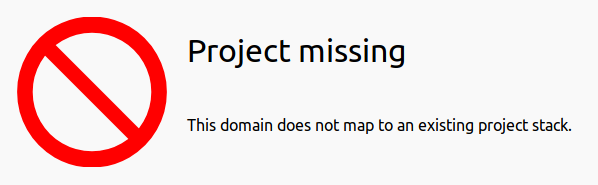
Ah, hmm.
Setting up Docksal #
The issue here is that Docksal doesn't know about the site and therefore doesn't know which project to look at to serve files. From the vhost service docs, it says:
DNS resolution and routing for
*.docksaldomains is automatically configured.
Right, so this isn't a .docksal domain and it isn't directly linked to a project. Reading down the vhost proxy documentation page, there's a section called "Using arbitrary custo domains":
A completely custom domain(s) can be assigned by extending the
io.docksal.virtual-hostlabel of the web container in eitherdocksal-local.ymlordocksal.ymlfile in the project.Note:
io.docksal.virtual-host=${VIRTUAL_HOST},*.${VIRTUAL_HOST},${VIRTUAL_HOST}.*is the default value.
Since we want this site to connect to our Docksal project we need to add the following to the docksal.yml file (or, if only you need to test, to the docksal-local.yml file):
services:
web:
labels:
- io.docksal.virtual-host=${VIRTUAL_HOST},*.${VIRTUAL_HOST},${VIRTUAL_HOST}.*,myexamplesite.com,*.myexamplesite.comThis simply adds your site's URL to the end of the default value, rather than replacing it entirely, so that you can still access the site at myexamplesite.docksal as previously.
Run fin restart in the root of your project, so the changes get picked up, and you should almost be good to go - except that you'll notice now that your http to https redirect doesn't work.
That's because of the other rule that was decided on: only redirect if the AH_SITE_ENVIRONMENT environment variable is present and set to one of prod, test or dev. Docksal lacks documentation on adding environment variables but there is a useful blog from the Docksal maintainers on how to do it. You'll need to make changes to two files.
First you'll need to add the environment variable's value to your docksal.env file (again, this could be docksal-local.env if you don't want it in your repo):
AH_SITE_ENVIRONMENT=test
And then you'll need to make the cli service aware of that variable by changing the docksal.yml (or docksal-local.yml) file:
services:
cli:
environment:
- MYSQL_DATABASE
- MYSQL_PASSWORD
- MYSQL_USER
- AH_SITE_ENVIRONMENTNow you should be able to check that variable in your command line:
$ fin restart
$ fin bash
docker@cli:/var/www$ echo $AH_SITE_ENVIRONMENT
testNice!
Putting it all together #
That should be everything that's needed now: go back to myexamplesite.com and refresh the page. (You may need to clear your browser cache or restart your network manager, if you're struggling to load the site.)
With luck, the site should now redirect correctly to the https version. You should be able to change the AH_SITE_ENVIRONMENT variable value to something different and the redirect should still work.
It should be possible to extrapolate this to other hosts as well - the method should be the same!